Markdown 101
A practical guide to formatting text using Markdown, covering headings, text styles, links, blockquotes, and lists with clear examples and previews.
Last Updated: Fri Oct 17 2025
Learn how to format text using Markdown. This guide covers inline formatting (bold, italic, underline, strikethrough, links), block elements (headings, blockquotes, lists), with examples and previews. HTML tags and images are not supported.
1. Headings
Create headings using 1 to 3 # symbols followed by a space.
Source:
# Heading 1 ## Heading 2 ### Heading 3
Preview:
Heading 1
Heading 2
Heading 3
💡 Use headings to structure your content. Only the first three levels have distinct styling.
2. Bold
Make text bold using double asterisks **.
Source:
**Bold text**
Preview:
Bold text
Bold text
✍️ Bold emphasizes important points or keywords.
3. Italic
Italicize text using single asterisks * or single underscores _.
Source:
*Italic text* _Italic text_
Preview:
Italic text
Italic text
Italic text
Italic text
✏️ Italics are useful for subtle emphasis.
4. Underline
Simulate underlines using double underscores (real underlines are not available).
Source:
__Underlined text__
Preview:
Underlined text
Underlined text
🔍 Use underline sparingly; it may be confused with other formatting.
5. Strikethrough
Apply strikethrough using double tildes ~~.
Source:
~~Strikethrough text~~
Preview:
Strikethrough text
❌ Strikethrough indicates removed or outdated content.
6. Links
Create hyperlinks using `[text](url)` syntax. Only clickable links are supported.
Source:
[Visit Nutes](https://nutes.site)
Preview:
Visit Nutes
Visit Nutes
Ignoring Embeds
If you want to add a link without generating an embed or preview, wrap it in angle brackets
< >.Source:
<https://nutes.site>
Preview:
https://nutes.site
https://nutes.site
🌐 Ensure URLs are correct for proper navigation.
7. Blockquotes
Create blockquotes using > at the start of a line. Nest them with multiple > symbols.
Source:
> This is a blockquote. >> Nested blockquote.
Preview:
This is a blockquote.Nested blockquote.
📜 Blockquotes are ideal for quotes or notes.
8. Lists
Create unordered lists with - or *, and ordered lists with numbers followed by a period. Nest lists by indenting with two spaces.
Source:
- Item 1 - Item 2 - Nested item 1. First 2. Second - Nested unordered
Preview:
- Item 1
- Item 2
- Nested item
- First
- Second
- Nested unordered
📋 Ensure proper indentation (2 spaces) for nested items.
9. Code Blocks
Use triple backticks (``` ```) to create multi-line code blocks.
You can optionally specify a language (like
You can optionally specify a language (like
js, html, bash) for syntax highlighting.Syntax Highlighted Code Block
Source:
```js const x = 1 const y = 5 console.log(x + y) // 1 + 5 = 6 ```
Preview:


🧠 Use language hints (e.g.,js,html,bash) for better readability.
Plain Code Block
Source:
``` The quick brown fox jumps over the lazy dog ```
Preview:
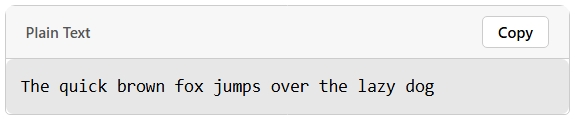
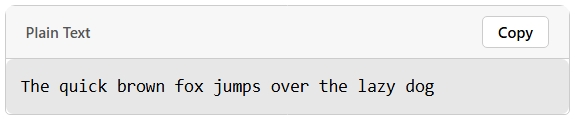
💡 Use plain code blocks for snippets that don’t need syntax highlighting.
10. Inline Code
Wrap text in single backticks (`) to create inline code.
Source:
`inline code`
Preview:
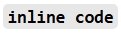
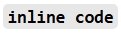
💡 Inline code is great for short references like variable names or commands.
Tips for Using Markdown
- Escape Characters: Use
\to escape special characters (e.g.,\*renders as *).
- Relative Paths: Links cannot use relative paths.
- Limitations: HTML, images, and tables are not supported. Use Markdown features for layout and formatting.